menu
A simple menu shows the main functionalities.
search course | card
new course
new card
course review
learn
notifications
registered device(s)
user profile
statistics
language setting
template setting
information
logout

academe registration
1. Log in on the web portal (AAI login). Contact the Home Organization helpdesk if you have login problems, lost your password or if you want to change it.
2. Download the academe app. Start the app on your mobile device. Fill in the form under the device registration STEP 2 or take a QR-photo with your mobile device, and all the required information will be set automatically. The QR-photo is depicted on the academe web portal under device registration.
3. Set a password for your device on the web portal under device registration.
4. Confirm the password you have just set on your mobile device under device registration STEP 4.

search course | card
Search a course: Several search fields help in course search such as campus, course ID, course title, campus hierarchy, creator first name, creator last name, creator e-mail, course type, course status, course access, course UID.
Search a card: While searching after a specific card you can set different search criteria such as campus, card ID, item title, item type, creator first name, creator last name, creator e-mail, item status, item access, item UID, card UID.

create new course
You can create new courses and add new learning or test cards to them. You can keep these courses private or make them available for others in order that they can enrich the courses with their cards.

creat new card
You can add learning or test cards to your courses or to courses of others which are accessible to you. The editing of a card is restricted to the card owner. Nevertheless, reciprocal feedback helps in content improvement. Correspondent to the card type, you will have different features. A learning item consists of a question, an answer and an optional hint. A test item includes a multiple choice question with multiple correct answers and distractors as well as an optional explanation. You have the possibility to assign a cognitive level to each test card after the revised Bloom's taxonomy.

edit functions
The card content can be created with a WYSIWYG editor. The editor allows the integration of images as well as formatting of the text.

course review
In order to ensure the quality of the card content reviewers can check the single cards and decide if the card content is fine. A review-icon will appear by the card quality characteristics. If a professor proofs the cards a "profproofed"-icon will appear and shows the students the significance of the learning item.

notification
Students or facilitators can send each other messages in consideration of the card content and get an overview of all messages received. It is possible to mark or delete messages which are no longer of interest or are completed.

template & language
The template as well as the language settings can be adapted to the needs of an university. Our language range is English, French, German and Italian. The themes of the templates can be enhanced in order to cover the cooperate design of each university.

academe user rights
Learner: Learning and test flashcards which are published are available for the self-study. Learners can profit from the LEITNER learning principle, card annotation, learning statistics and send feedback for card content improvement or add a card voting.
Author: In addition to the standard "Learner" functionality it is possible to create learning and test flashcards, to keep them private or to publish them
Reviewer: A reviewer can excel cards as reviewed next to using the standard "Learner" functionalities. Peer-review improves the quality of the cards and the learning itself.
Lecturer: To distinguish a reviewed card between a student's review and a facilitator's review it is possible to publish cards as "profproofed".
Supervisor: full access on own campus.
Administrator: full access on all campuses.

statistics
It is planned to include statistics about the personal learning progress. Partly, students have already now the chance to get a insight of their learning with help of the LEITNER principle and the test card feedback. In addition, we are interested how academe is utilized.

information
The information helps to get an overview of the functionalities of academe. It gives an insight about the ideology of cooperative learning and the academe initiative. Finally, there is also some license information and legal notice available.